Getting Started
Last updated August 24, 2025
Table of Contents
Invite Your Colleagues
Hiring is a collaborative process. In order for your colleagues to engage with you on the platform you need to invite them. As an administrator or team lead you can invite users to the platform under Settings > Users. They will receive an email which will contain a link to create a password. Once they have set a password they can log in to the system.
A brief summary of the available user roles:
- If you wish for a user to have access to everything you should set their role as an Administrator.
- If you wish for a user to be able to create roles and manage data within the scope of their roles, but not have access beyond that, you should set their role as a Team Lead.
- If you wish for a user to be involved in hiring but don't need elevated permissions you should set their role as a Team Member.
For more in-depth details about the permissions associated with each user role, refer to User Roles and Permissions.
Create Roles
A role is one-to-one with a posting and application form that prospective applicants can see. You are able to utilize one role to hire multiple candidates or multiple roles to cast a wide net for the right candidate, which-ever pattern better matches your needs.
Marking a role as open will make it available for prospective applicants to see and apply to on the internet. You can mark a role as drafting if you're still working on the details of the job description and then move it to open once you're ready to accept applicants.
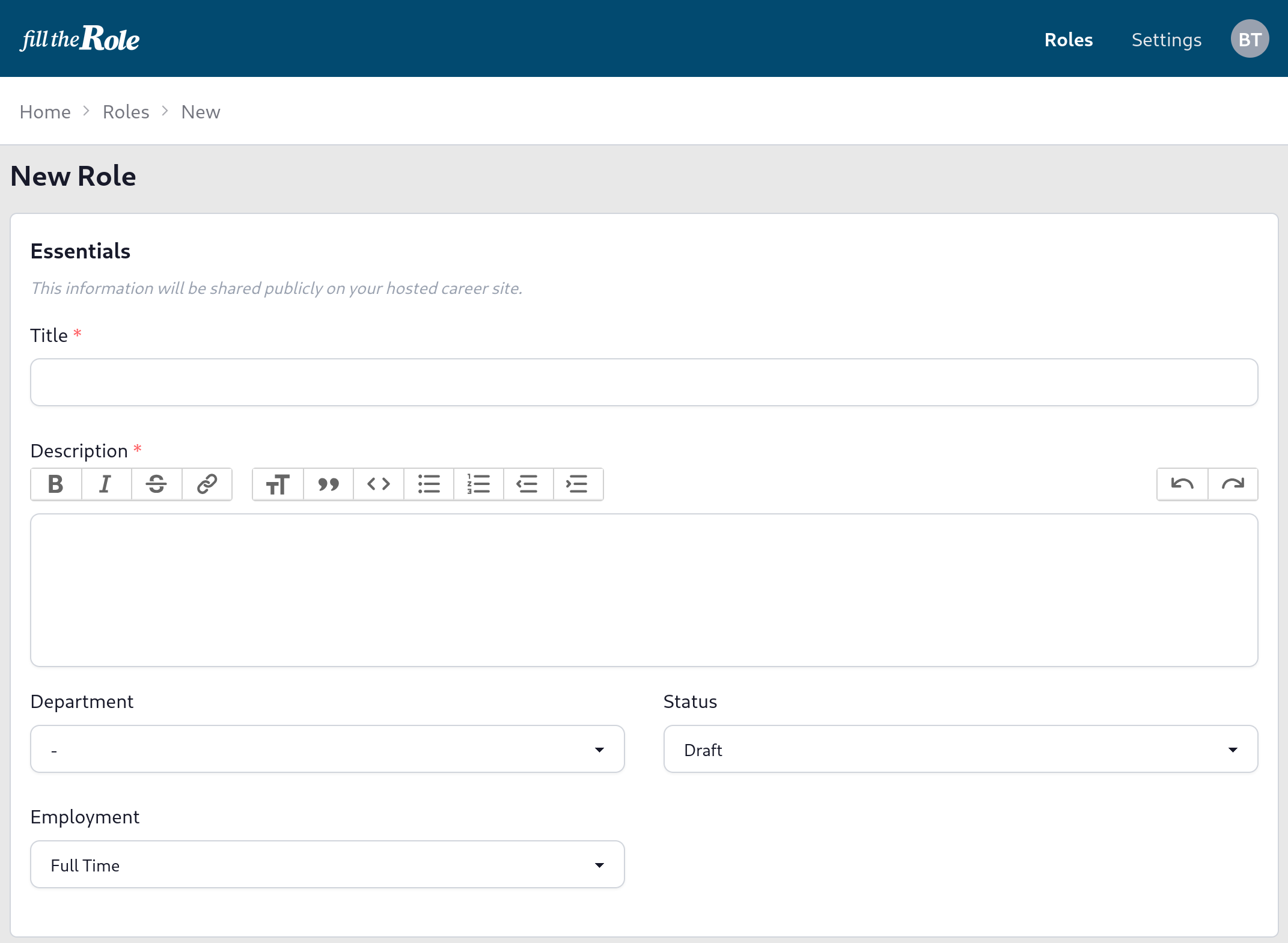
Create a new role form
The posting/job application form is generated from what information you provide when you create the role. All details in it, except where marked otherwise, are shared publicly in the posting.
You can customize the description of the role using the rich text editor to achieve your desired stylistic choices. You can customize the questions that prospective applicants are asked to surface important information to your hiring team. Questions can be marked as optional or required, and custom questions of various types(text, dropdown, checkbox, file, etc.) can be utilized. The preview functionality will show you what a posting will look like before it is opened, based on the details of what you entered into the form, including hosted career site customizations.
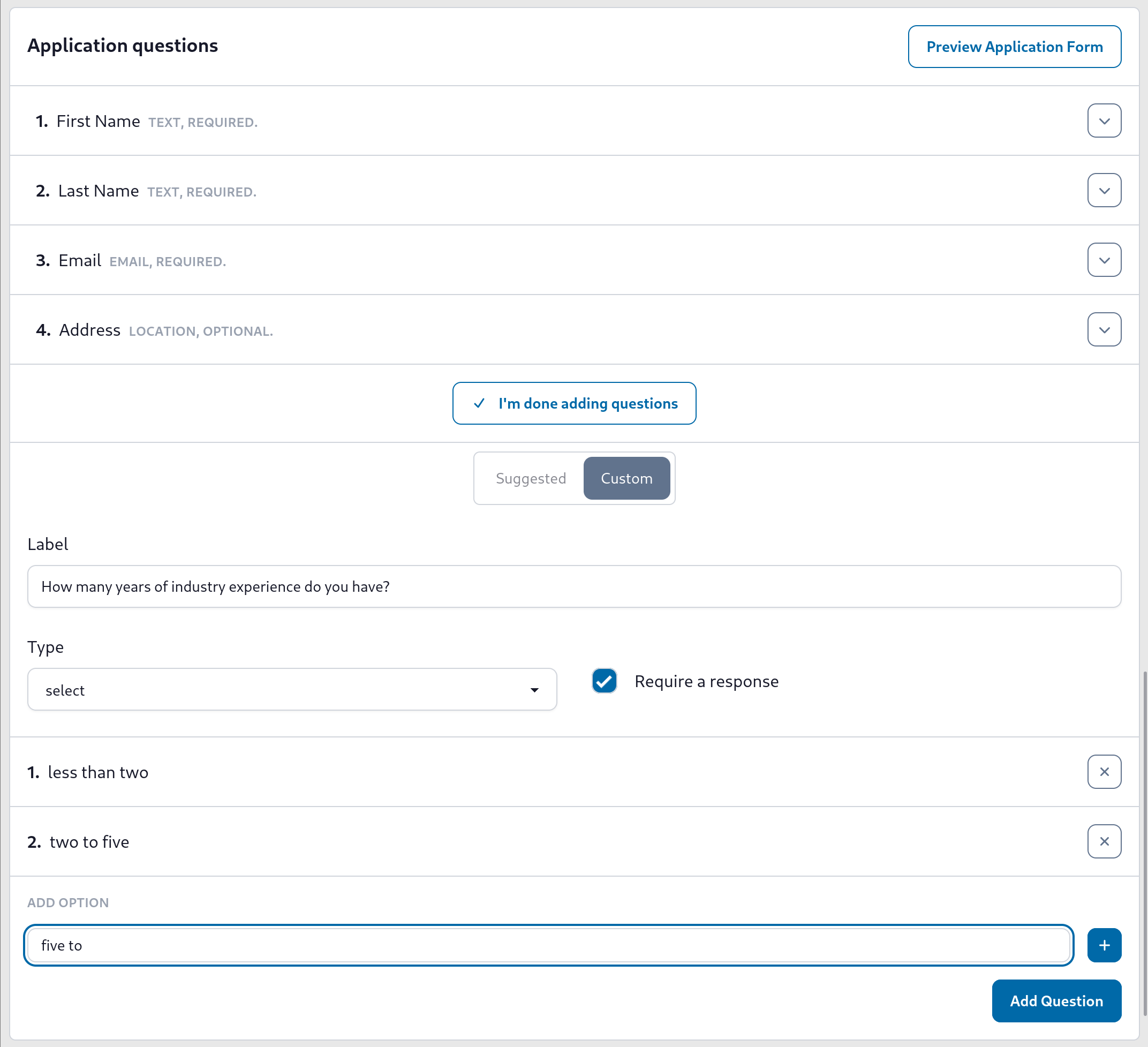
Customize questions asked on the application form
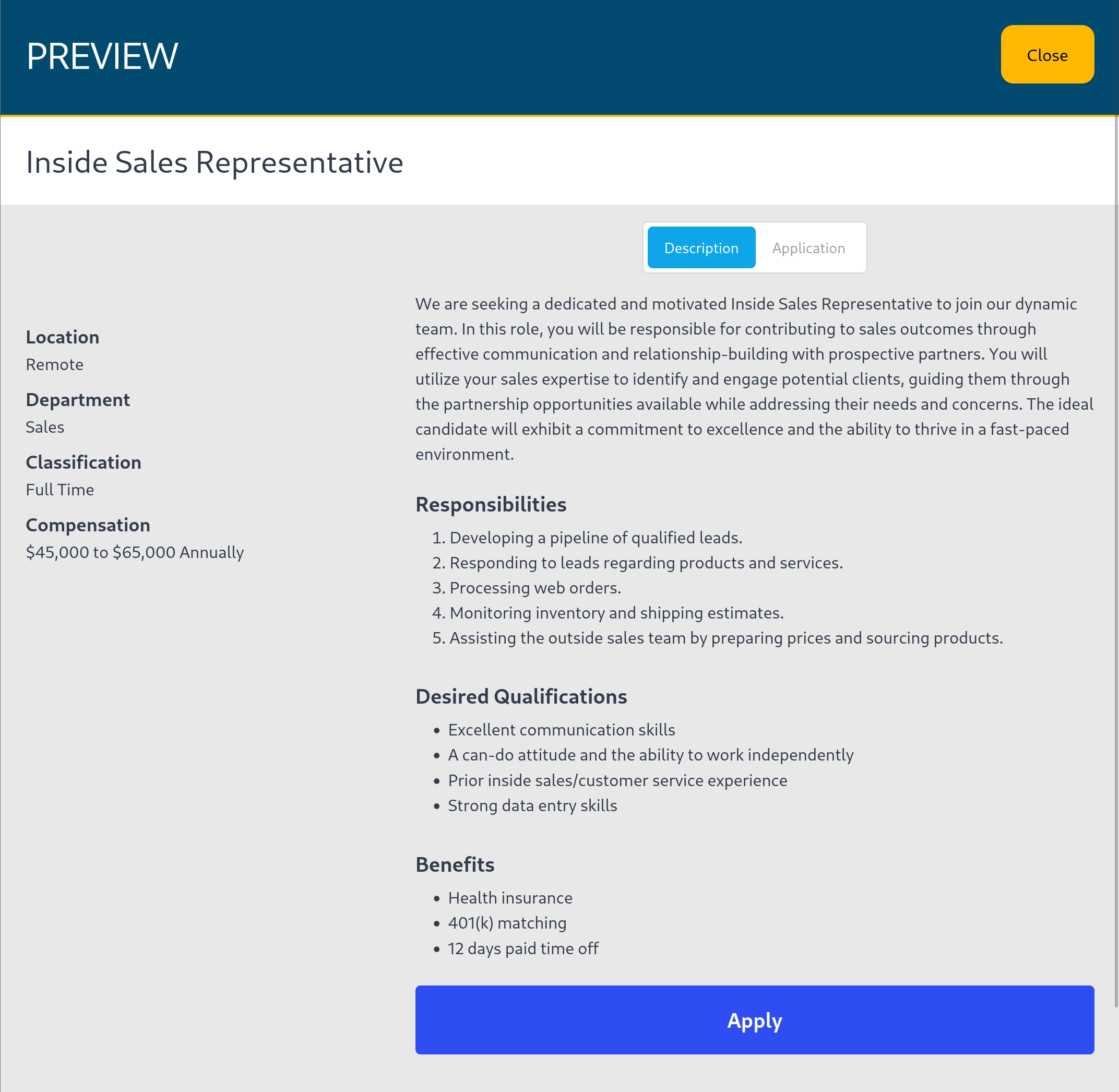
Application form preview, showing job description
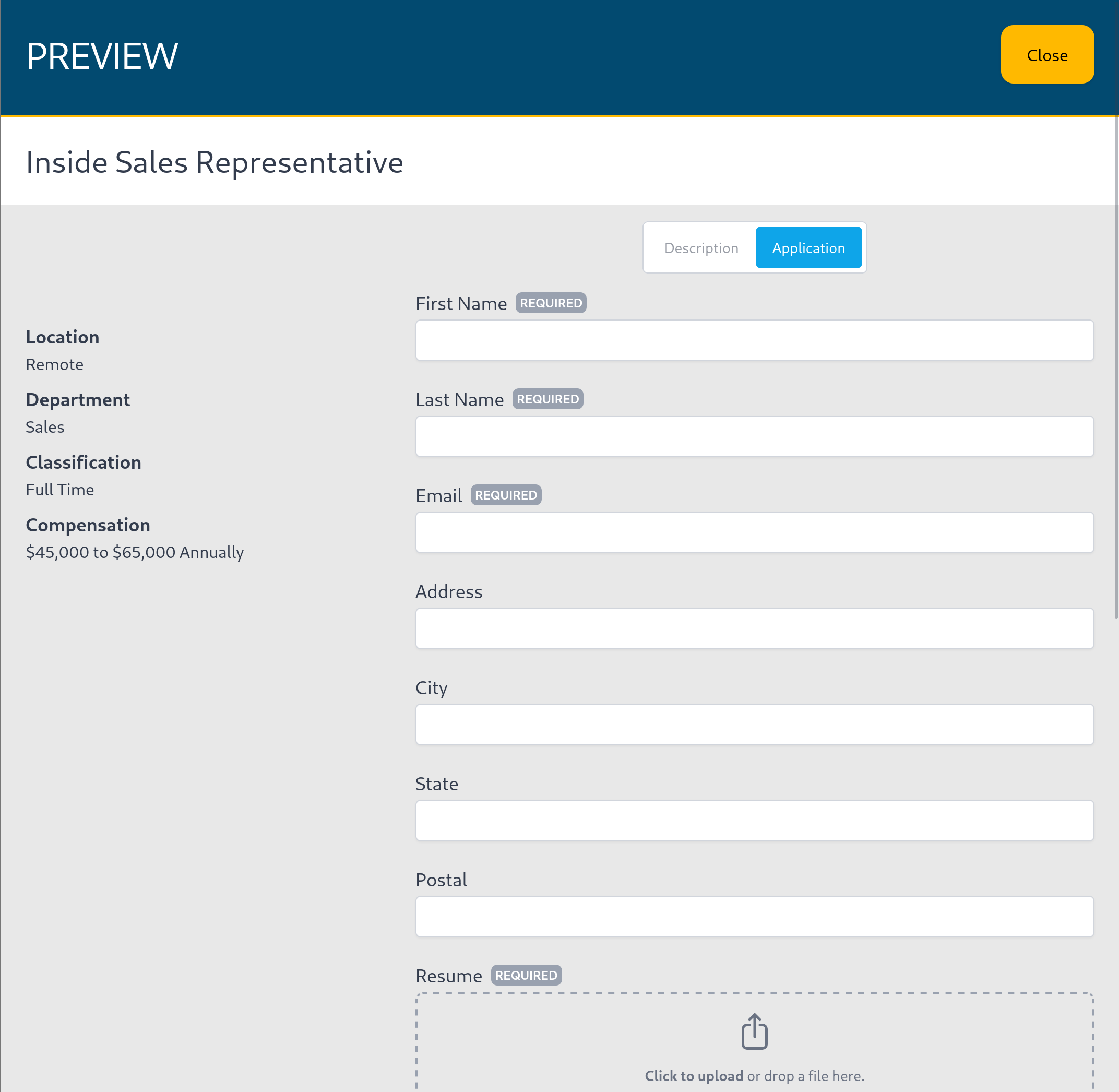
Application form preview, showing form
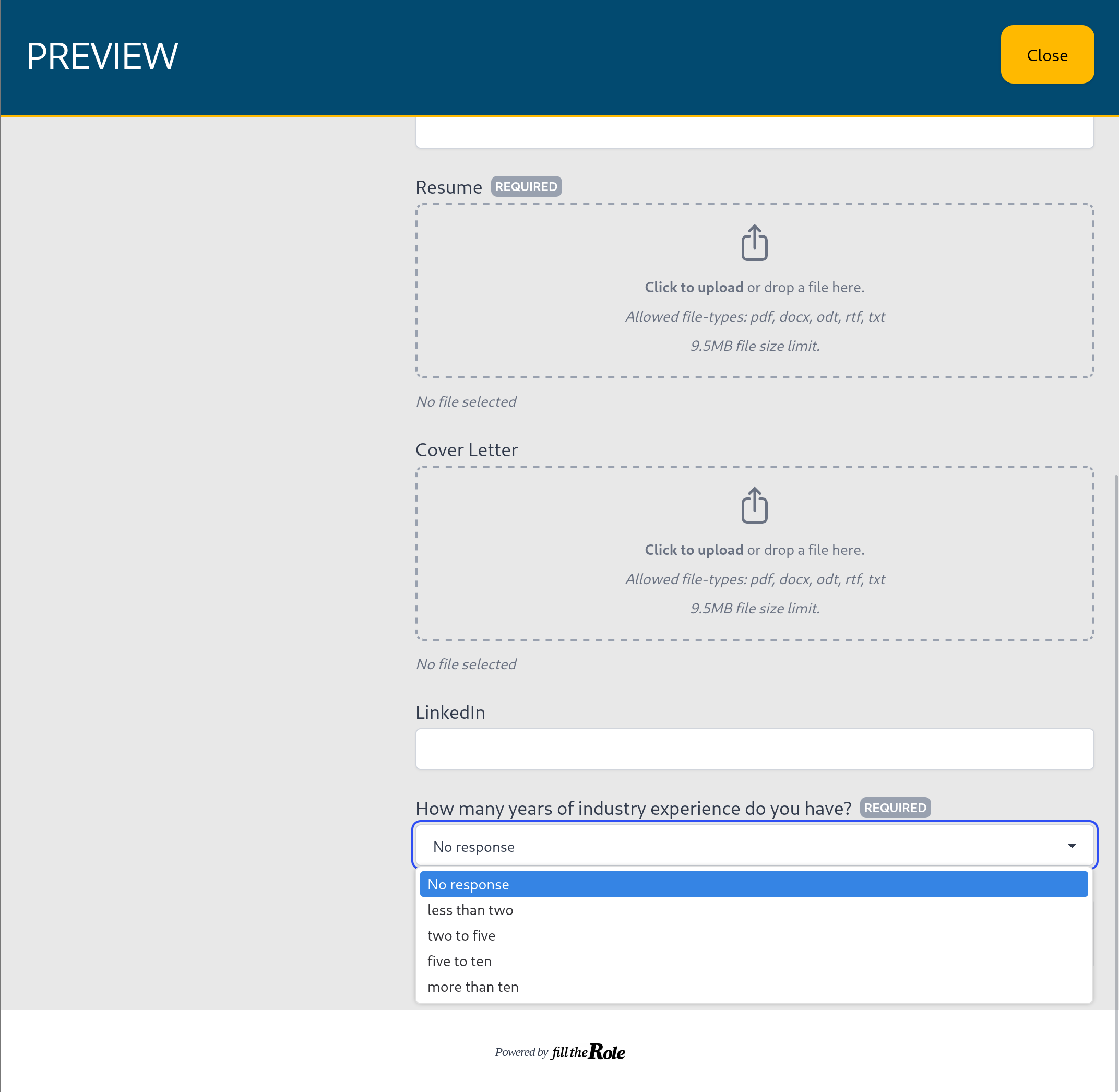
Application form preview, showing custom question
Embed the Hosted Career Site
In order for prospective applicants to easily find your hosted career site you should integrate it with your business's website. You can learn about the various ways to integrate it in the Hosted Career Site article.
Customize the Hosted Career Site
To make your hosted career site look professional you may wish to customize it and make it match your brand. You can present a message all hosted career site visitors. The colors, input shapes, and logos that are used on the hosted career site and all open postings can be customized from the Settings > Hosted Career Site page.
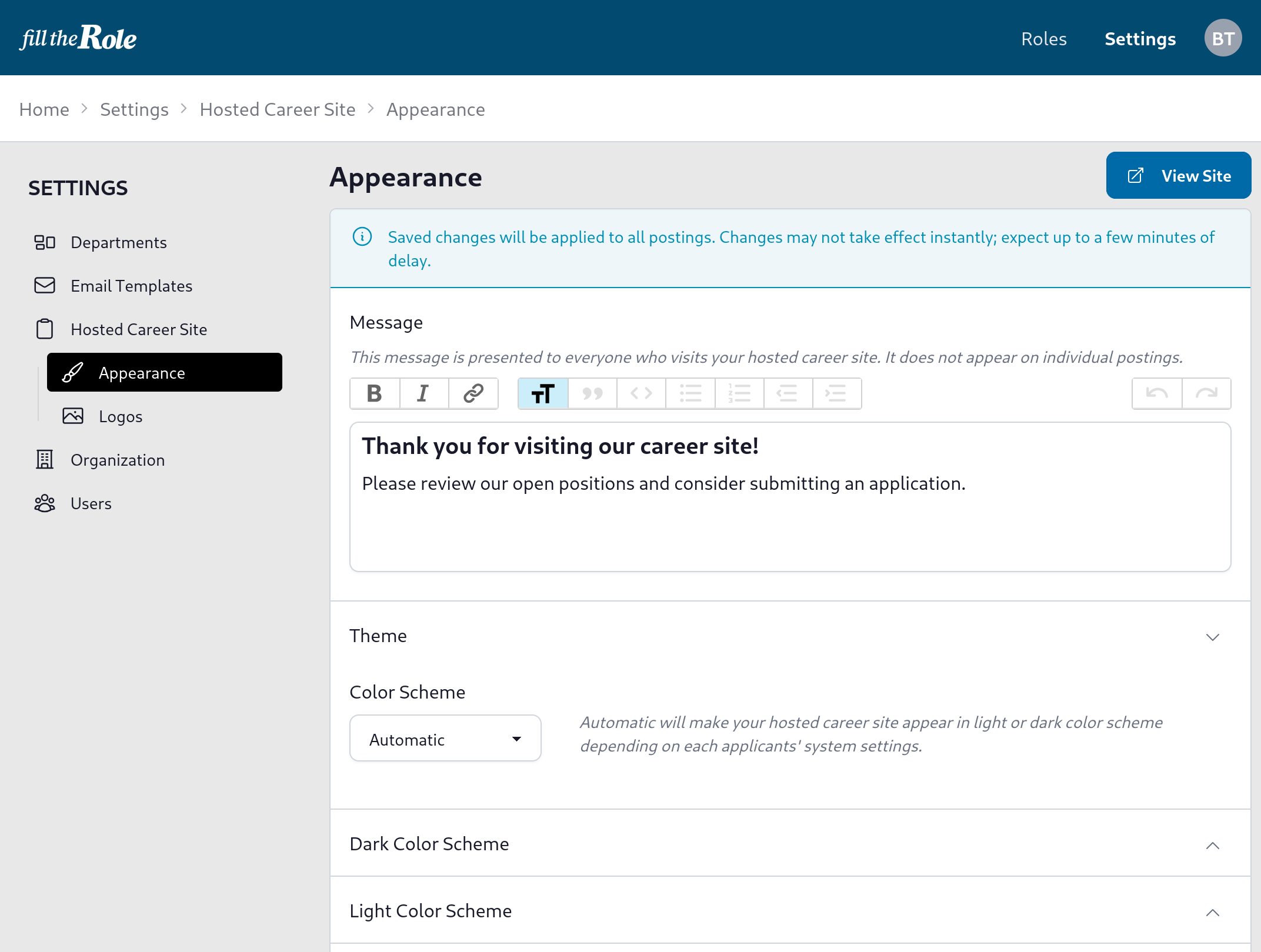
Craft a message to visitors and select your preferred color scheme.
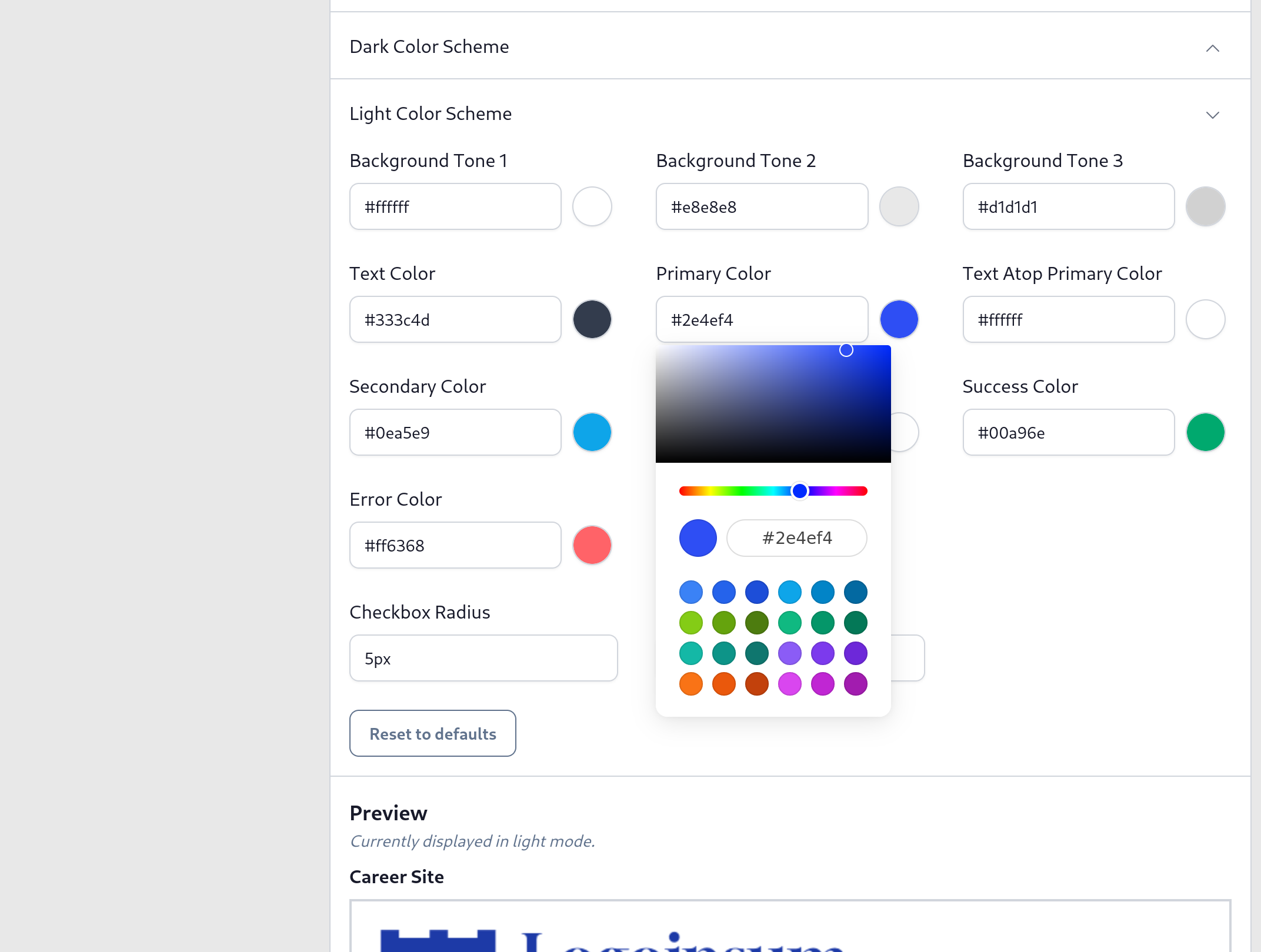
Customize the color palette.
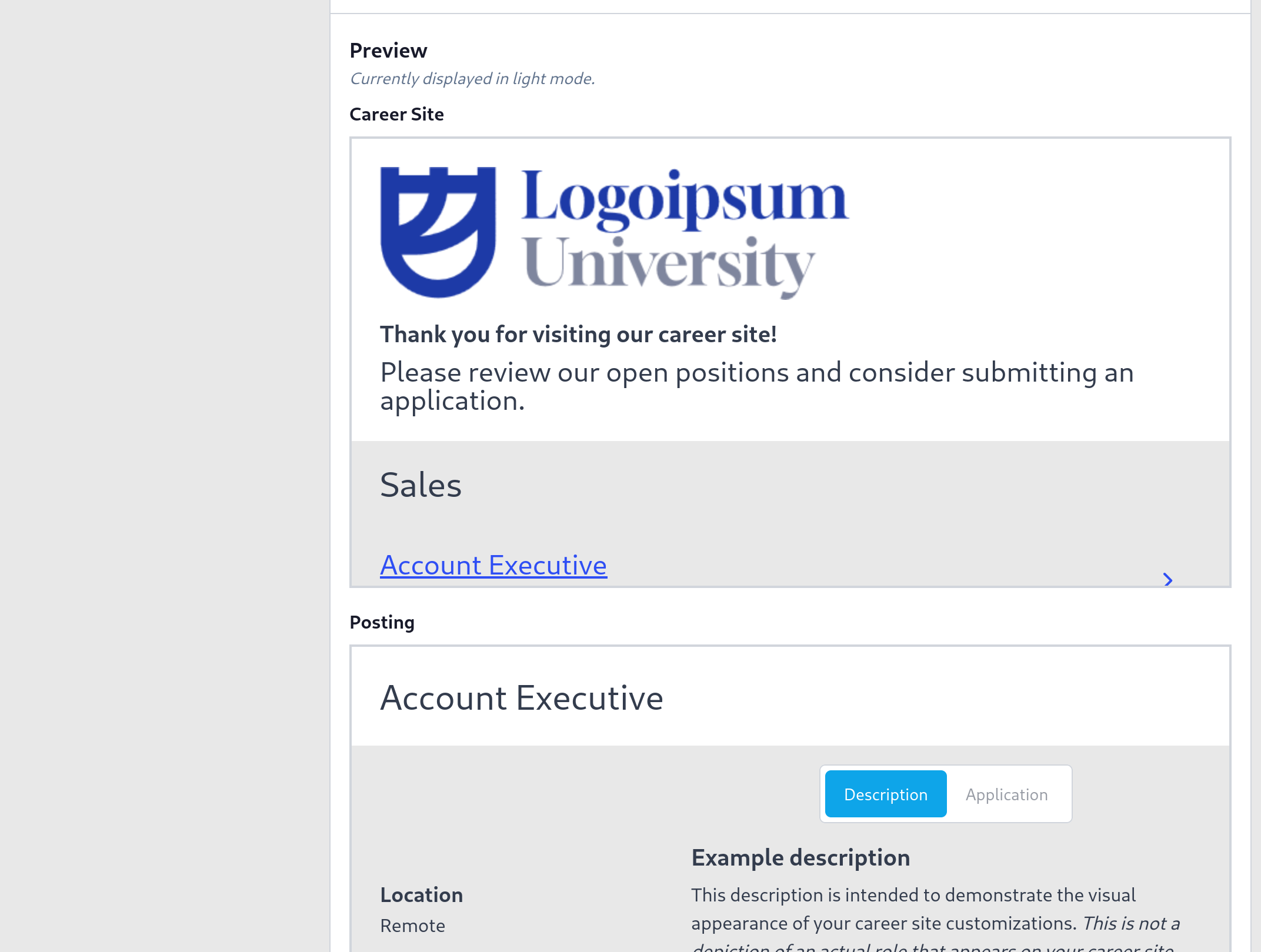
Preview your customizations before applying them.
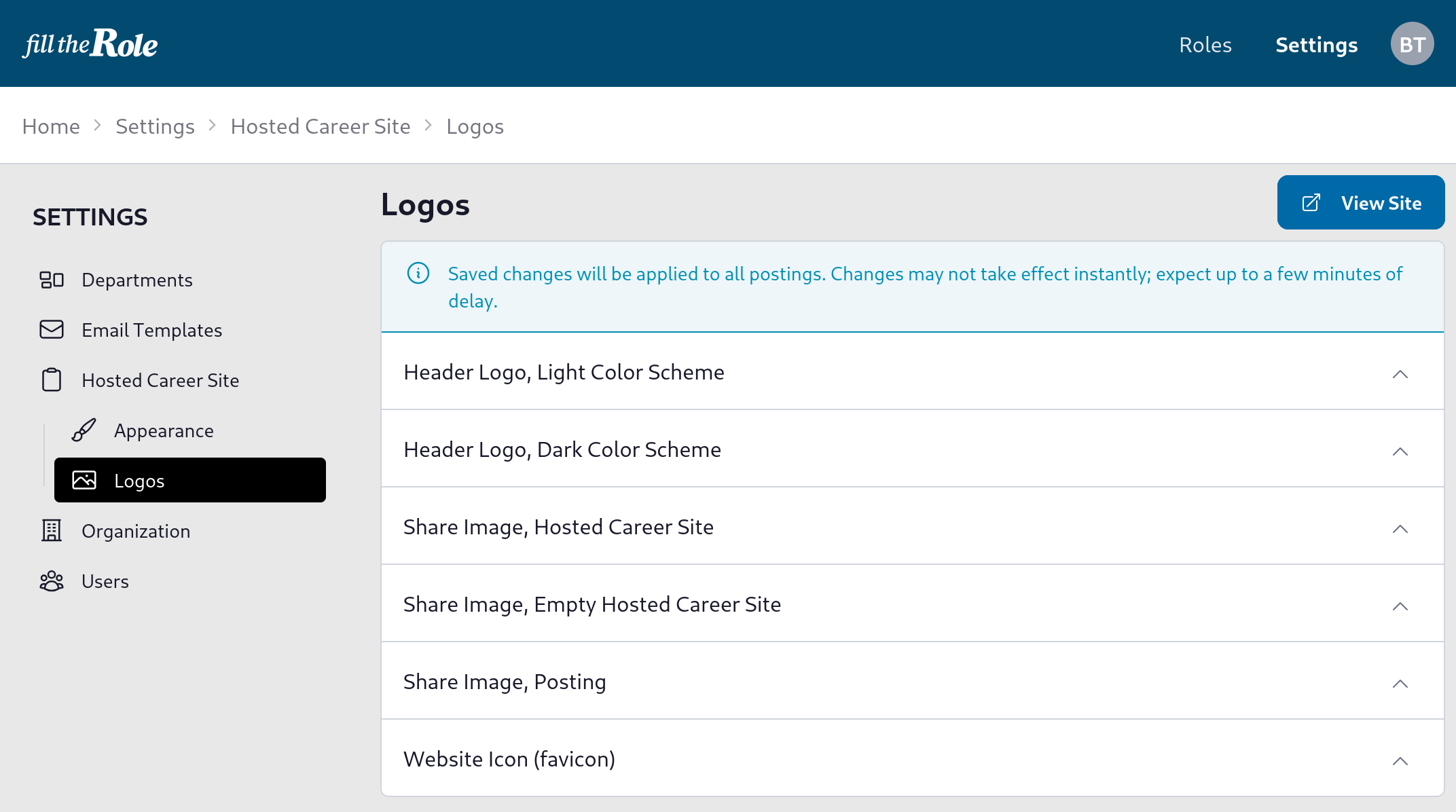
Configure logos and icons for pages that prospective applicants may visit as well as for sharing on social media.
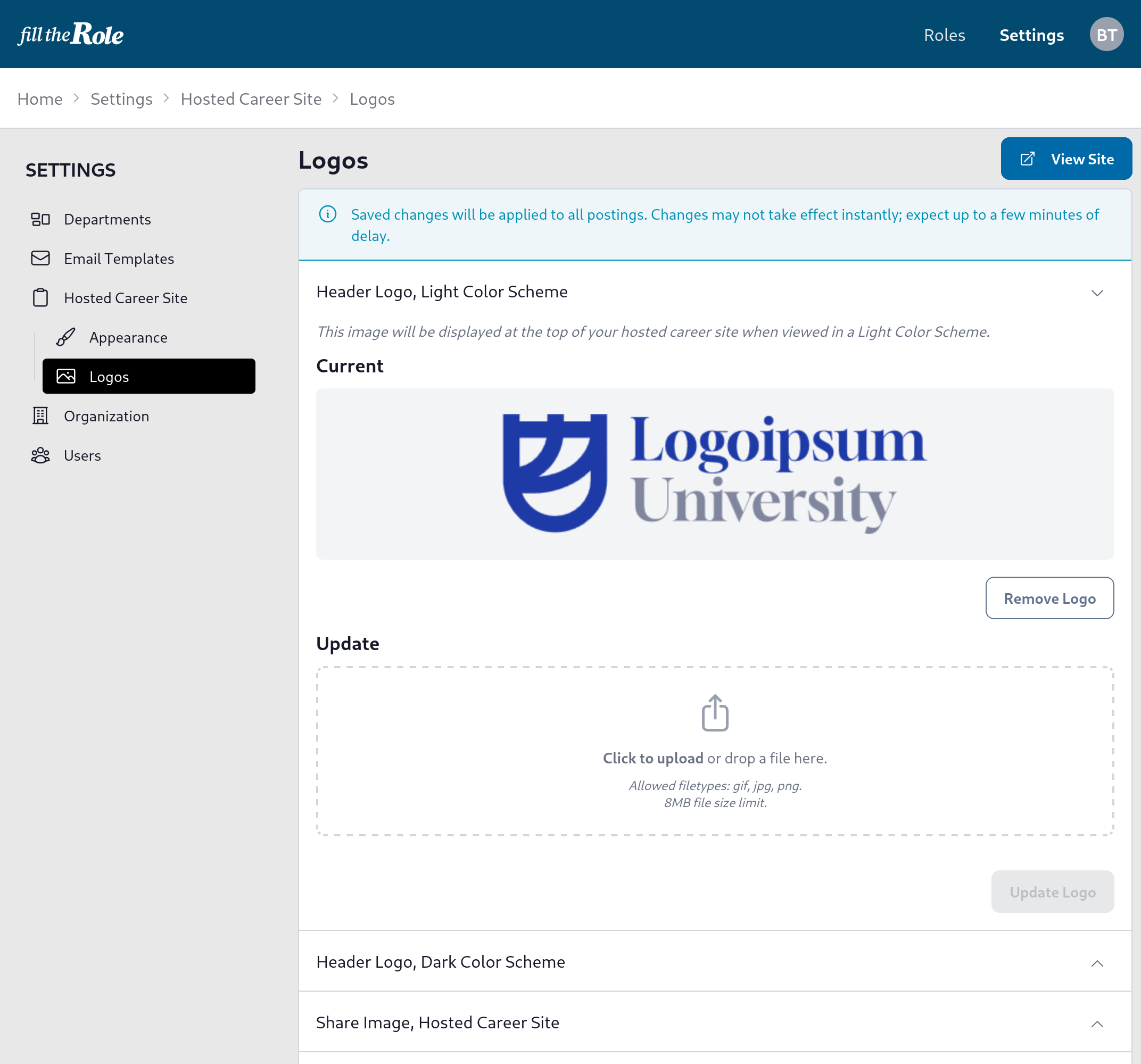
Preview the current logos and icons.